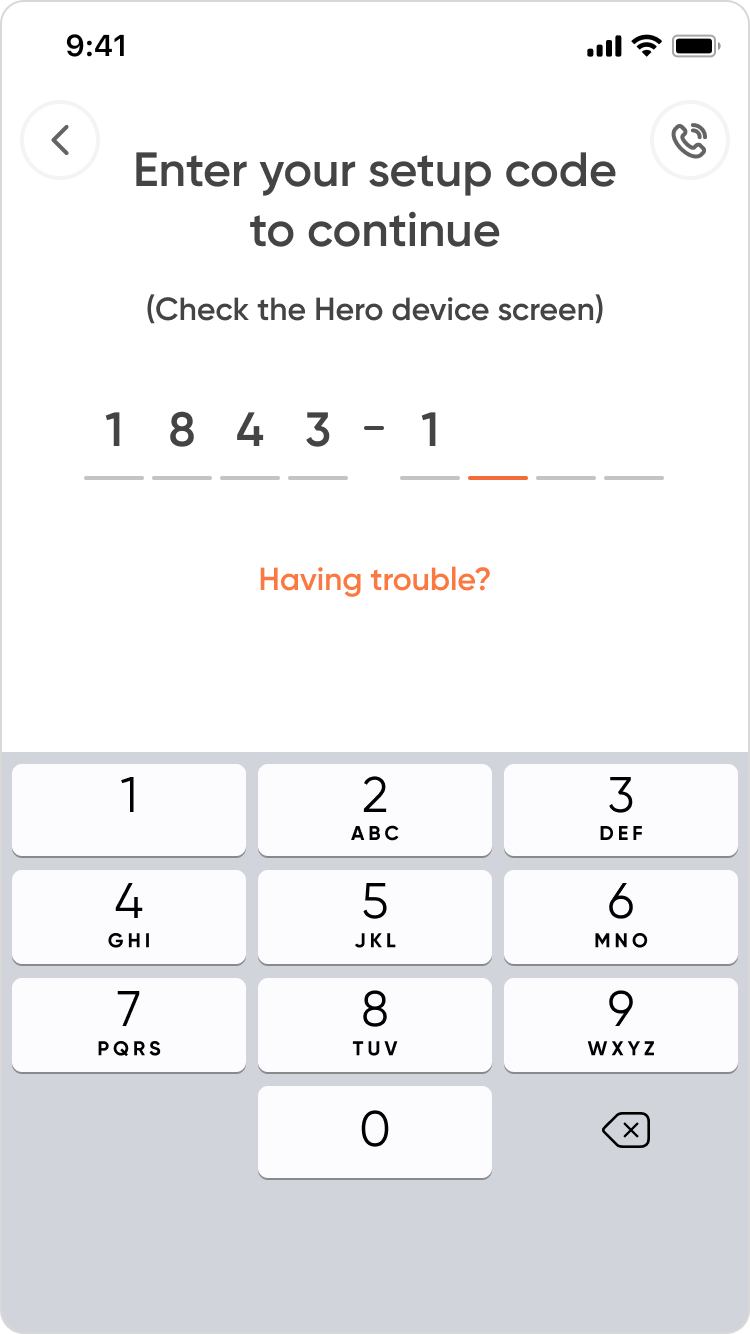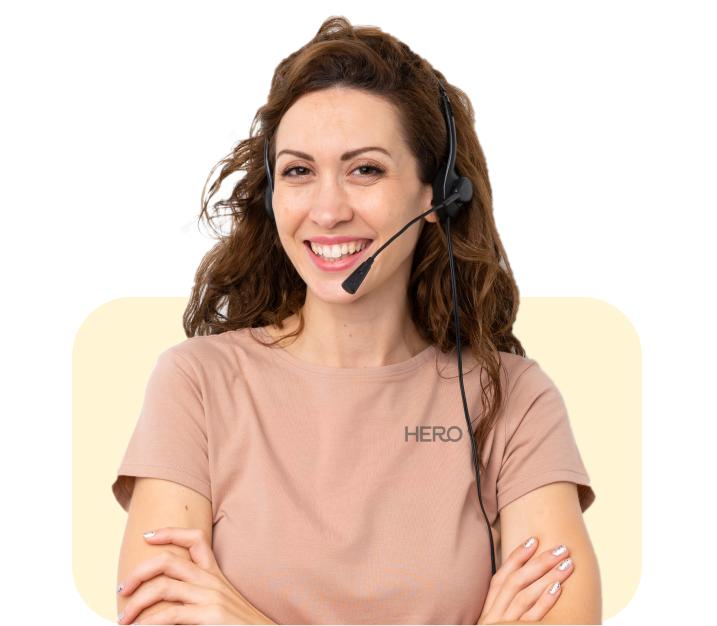Get started with Hero

Set up your smart dispenser today and start enjoying hassle-free med management!
Fun fact: Most members set up their smart dispenser within 24 hours of delivery!
Before you begin...
Set aside 30 minutes for setup
It may take less, but it’s always good to have a buffer.
Pick a countertop
- You’ll need a flat surface with power supply nearby.
- For optimal connectivity, keep it less than 75ft (or two walls away) from the Wi-Fi router.
- Keep away from humidity and moisture (no bathrooms!)
Tip: Most members choose to place the smart dispenser in their kitchen.
Ensure your Wi-Fi is connected
You’ll need your Wi-Fi name and password (if you have one) to connect your smart dispenser to the network. Note: Hero doesn’t support 5GHz frequency
Have your meds at hand
Waiting on new prescriptions/refills? You can still set up the smart dispenser today with the meds you have at hand. Adding/refilling medications can be easily done later.
Remove Travel bar & plug in your smart dispenser

Take your smart dispenser out of its box, and remove the Travel bar in the lock compartment on the back of the device. Then plug your smart dispenser into a nearby power outlet.
Connect your smart dispenser to Wi-Fi
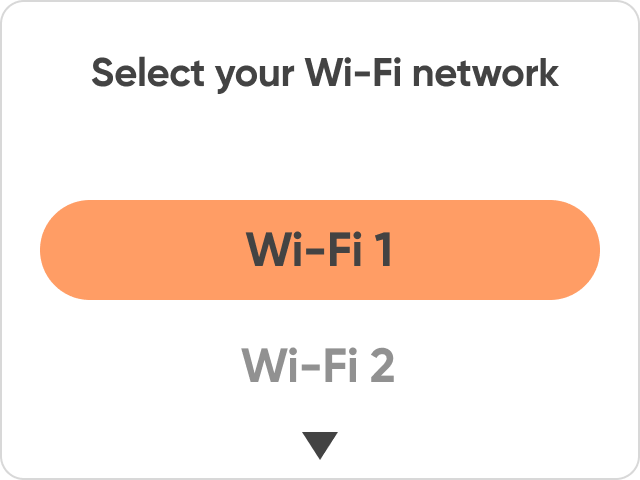
Use the dispenser’s buttons to scroll and select your Wi-Fi network name. Input your Wi-Fi password, if you have one.
Select your timezone
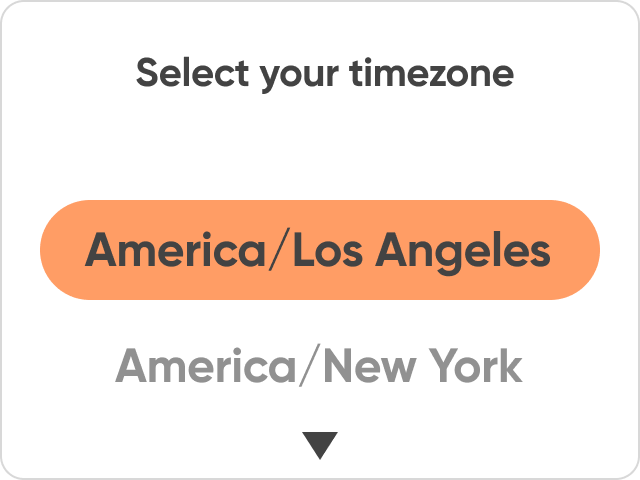
Find and select your timezone.
Select ‘Myself’ as the person who’ll be using the smart dispenser
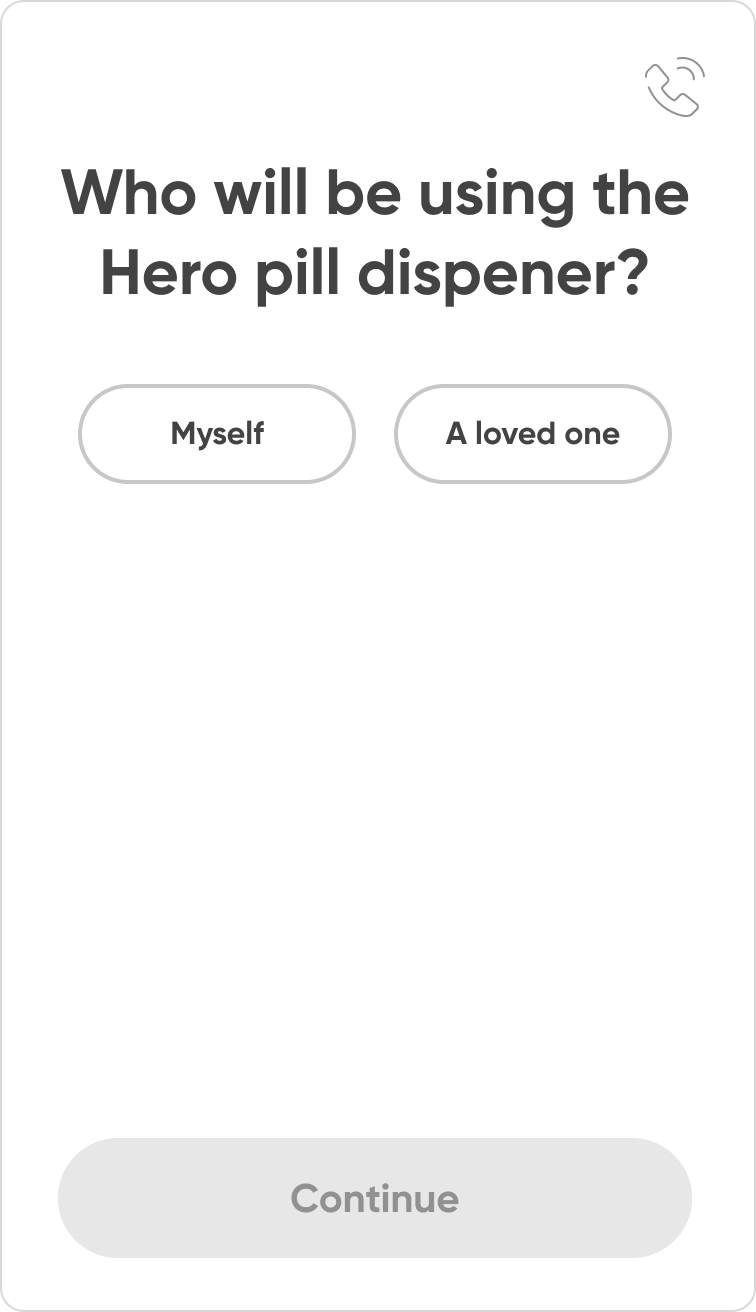
As the primary user of Hero, you will get administrator permissions, and have the ability to edit settings and preferences.
Create your Hero account
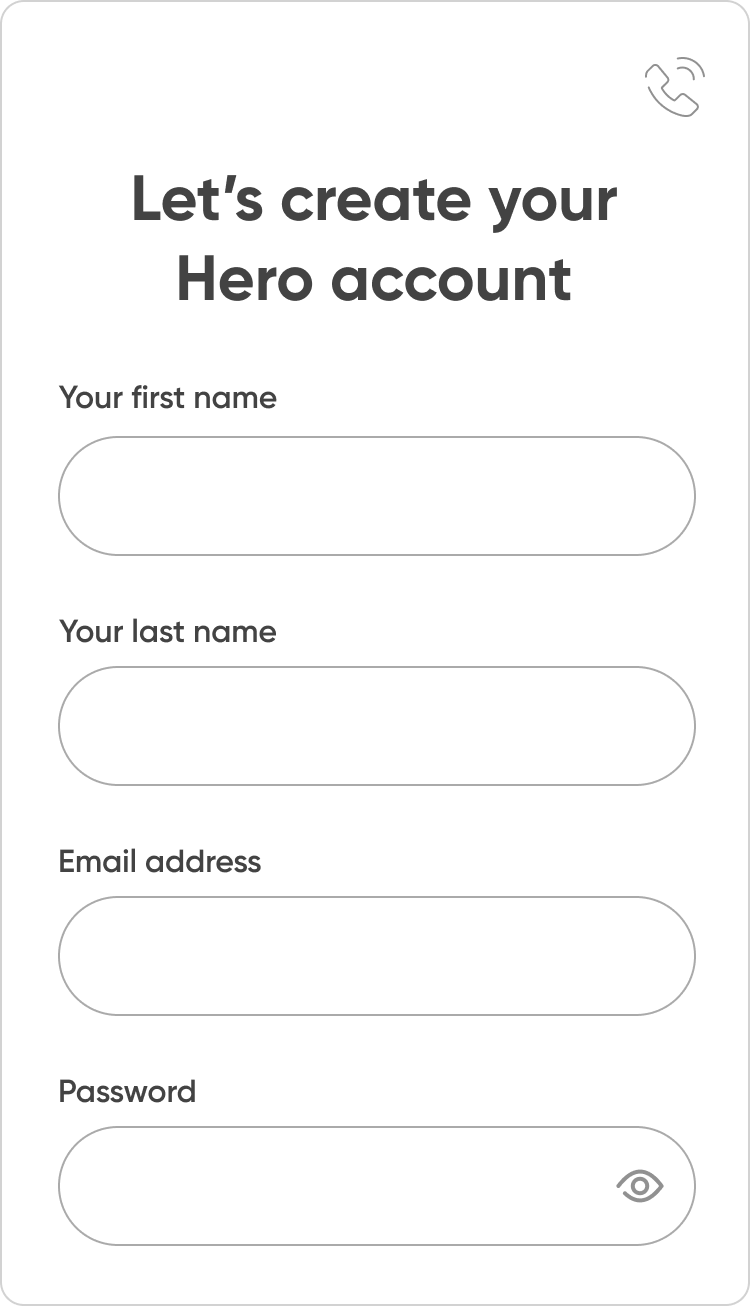
Fill out your profile information, username and password to create your Hero account. As part of the process you’ll be asked to verify your email address.
Add your medications and dose schedule
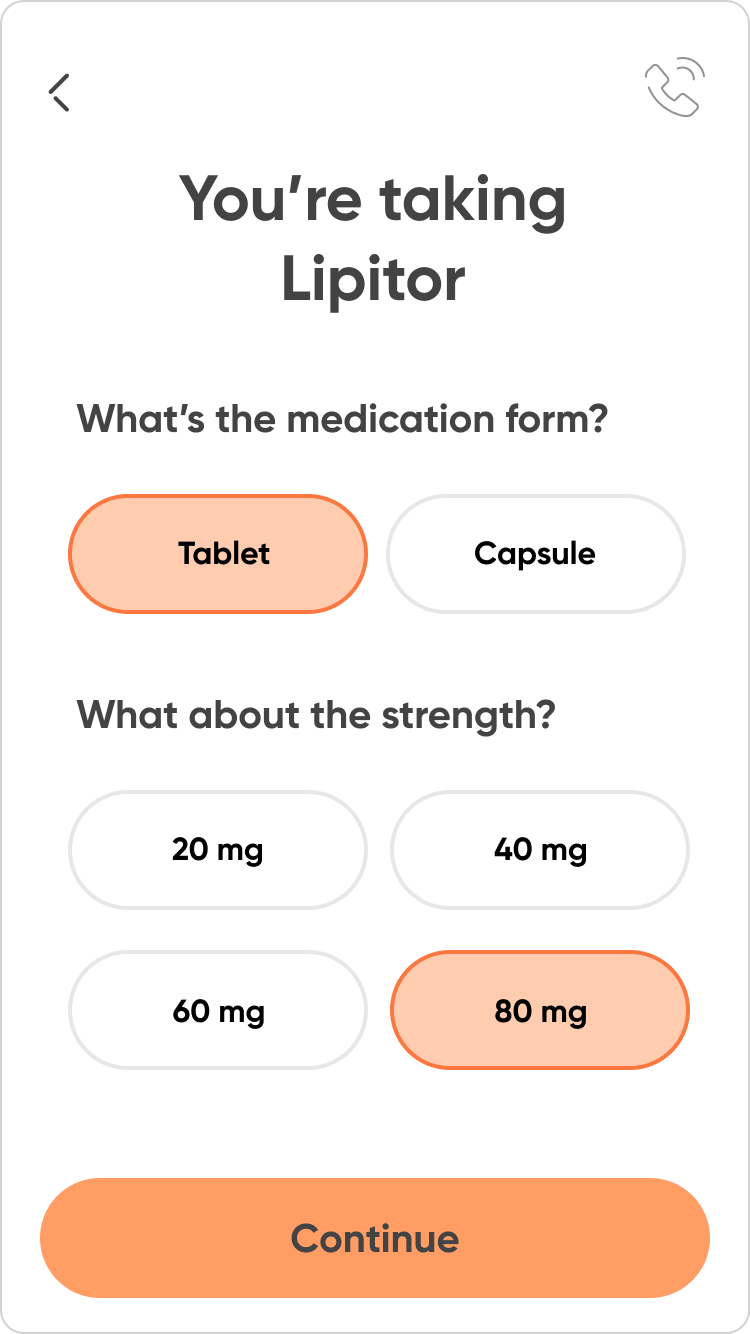
For each medication, enter the following:
- Medication name: As you start typing, we will automatically suggest matches. No match? You can add it manually.
- Medication attributes: Brand, dose form and dose strength.
- Medication schedule: Select the schedule type (every day or select days) for this med, and add the dose times and pill quantities per dose.
- Medication Storage: Select whether you’d like to to store this med inside or outside the smart dispenser. Reminder: Hero can store up to 10 meds.
Finished? Tap ‘Done adding medications.’
Add partners to your Hero journey
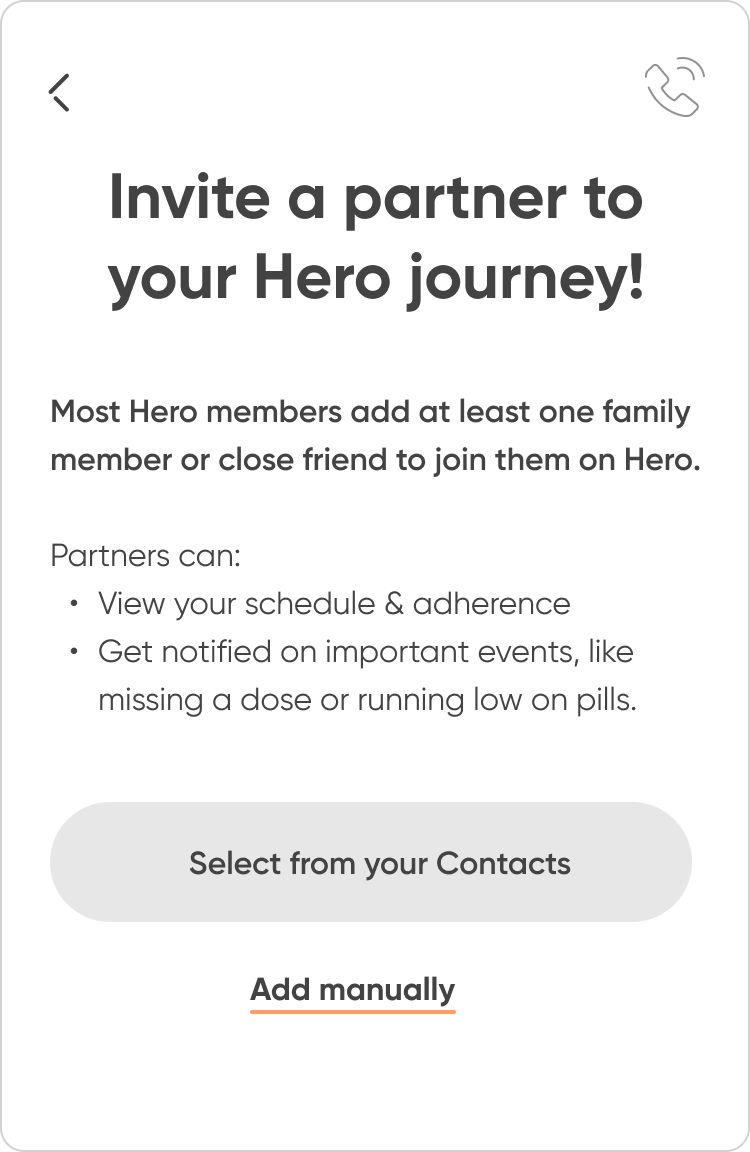
We encourage you to invite friends or family members to join your Hero journey. They will get notifications including missed doses and meds running low as well as view your adherence progress. You can add as many partners as you’d like!
Load your medications into the smart dispenser

Last step, loading your meds! Follow the instructions on the smart dispenser screen - It will walk you through this simple process:
- The dispenser door will open for you to access the cartridges.
- Remove the first cartridge and load the meds. Pinch the tabs on the cartridge to remove it, and fill it up to the MAX line.
- Re-insert the cartridge and close the door. Push it back into the slot until you hear a click. Then, close the door.
Repeat this process for all your meds.
Tip: You can add refill details about each med you’re loading (expiration / pill count), for more accurate pill tracking.
Common FAQ
If you would like to learn how to set up Hero for yourself, watch this video tutorial.
If you would like to learn how to set up Hero for a loved one, watch this video tutorial.
You will need both your Wi-Fi name and password to connect your dispenser to the Hero app.
Try to place your smart dispenser less than 75ft or two walls away from your Wi-Fi router to ensure your smart dispenser stays connected at all times.
Be sure to set your Wi-Fi to 2.4GHz, as Hero does not support 5GHz. Most routers provide both bandwidths, but if yours does not, talk to your internet service provider about obtaining a dual-band router.
Click here to download the latest Hero instruction manual.
Get Hero up and running in less than 30 minutes with a Setup Specialist! Schedule a live setup session with us by going to herohealth.com/events
If you are experiencing problems setting up brand-new Hero, please check if you have removed the travel bar.
Setting up Hero is comprised of three main steps, and should take about 30 minutes to complete:
- Connect the Hero device to the power and Wi-Fi
- Use mobile app to create an account (if you already have an account, simply sign in)
- Create schedule and load medications
We also recommend that you make sure all cartridges are properly installed:
1. Unplug your smart dispenser from the back and leave it unplugged for 2 minutes. Plug in the dispenser.
2. Open it with the Pill Access key.
3. Make sure all cartridges are properly inserted. You should hear a click once a cartridge is properly installed. You can watch a short instructional video here.
Still having problems? Live Support is here for you 24/7! Call us at 1-855-855-9962 or chat at herohealth.com. We want to resolve your problem as quickly as possible, so you can get the most out of your Hero subscription. If we determine that it’s a mechanical or technical performance issue with the dispenser, then that would warrant a replacement.
Setting up Hero is comprised of three main steps, and should take about 30 minutes to complete.
Step 1: Connecting the Hero smart dispenser
Once you plug in the Hero smart dispenser you will be greeted with a welcome screen. Press the Center button to begin setup and follow the instructions on the Hero device screen. The device will check for any software updates, and if any, it may take up to 10 minutes to complete. At the end of this process, the smart dispenser will instruct you to continue setup on the Hero app, and display a unique connection code.
Step 2: Creating a Hero account
- Download the Hero app to your smartphone (iPhone or Android).
- Tap Set up your Hero device to begin.
- Enter the 8 digit connection code displayed on your Hero device screen to connect your app. Then tap Next.
- When asked who will be using Hero, select Myself.
- Fill out the account details to create your account, then tap Next to continue. Please note that you may be asked to verify your email address to continue. In this case, an email will be sent to the email address you provided with a subject line of “Verify your email address”. Tap the confirm email button to continue setup.
- You will see a screen labeled Success! tap the Next button to continue.
Step 3: Setting up the medication list and schedule, and loading medications into the Hero smart dispenser.
Hero will ask you to add ALL medications into your account before asking you to physically load up to 10 inside the device.
- Search for a medication and tap the medication name that matches yours to continue.
- Setup schedule by tapping Add Time link to start building your schedule. Then choose from an Every Day or Select Days schedule. Select a time you would like to take the medication. Tap Save Schedule to continue.
- Review schedule. If you want to add an additional schedule, tap the + Add Schedule link and repeat the schedule selection process. When your schedule is finalized tap Next to continue
- Confirm medication details. The summary also offers Setup optional settings, such as Maximum pills per day, Expiration Date, Dispense Passcode.
- Choose “Add” at the top right to add additional medications, and repeat the process above for all your remaining medications. When done adding all of your medications, tap the Done Adding Medications button to continue to setting up your Preferences. Tap Next to start loading medication into Hero device.
The Hero smart dispenser will display a message on screen when it’s ready to have you load your first medication. Follow the instructions on-screen to start loading your medication.
Setting up Hero is comprised of three main steps, and should take about 30 minutes to complete.
Step 1: Connecting the Hero smart dispenser
Once you plug in the Hero smart dispenser you will be greeted with a welcome screen. Press the Center button to begin setup and follow the instructions on the device's screen. The smart dispenser will check for any software updates, and if any, it may take up to 10 minutes to complete. At the end of this process, the Hero smart dispenser will instruct you to continue setup on the Hero app, and display a unique connection code.
Step 2: Creating a Hero account
- Download the Hero app to your smartphone (iPhone or Android).
- Tap Set up your Hero device to begin.
- Enter the 8 digit connection code displayed on your Hero device screen to connect your app. Then tap Next.
- When asked who will be using Hero, select A loved one.
- Ask your loved one to select the checkbox allowing you to manage their information and medication on Hero, and then select Next. If your loved one is not nearby or is otherwise unable to do this, select Loved one not reachable?, read the disclaimer, and acknowledge the disclaimer by selecting Ok.
- Fill out all details for the primary user of Hero, then tap Next to continue.
- Fill out the account details to create your account, then tap Next to continue. Please note that you may be asked to verify your email address to continue. In this case, an email will be sent to the email address you provided with a subject line of “Verify your email address”. Tap the confirm email button to continue setup.
- You will see a screen labeled Success! tap the Next button to continue
Step 3: Setting up the medication list and schedule and loading medications into the Hero smart dispenser.
Hero will ask you to add ALL medications into your account before asking you to physically load up to 10 inside the device.
- Search for a medication and tap the medication name that matches yours to continue.
- Setup schedule by tapping Add Time link to start building your schedule. Then choose from an Every Day or Select Days schedule. Select a time you would like to take the medication. Tap Save Schedule to continue.
- Review schedule. If you want to add an additional schedule, tap the + Add Schedule link and repeat the schedule selection process. When your schedule is finalized tap Next to continue
- Confirm medication details. The summary also offers Setup optional settings, such as Maximum pills per day, Expiration Date, Dispense Passcode.
- Choose “Add” at the top right to add additional medications, and repeat the process above for all your remaining medications. When done adding all of your medications, tap the Done Adding Medications button to continue to setting up your Preferences. Tap Next to start loading medication into Hero device.
The Hero smart dispenser will display a message on screen when it’s ready to have you load your first medication. Follow the instructions on-screen to start loading your medication.